Just a quick post to share a quick shortcut to see the Chrome OS version you are currently using, check for updates and access some extra help when needed.
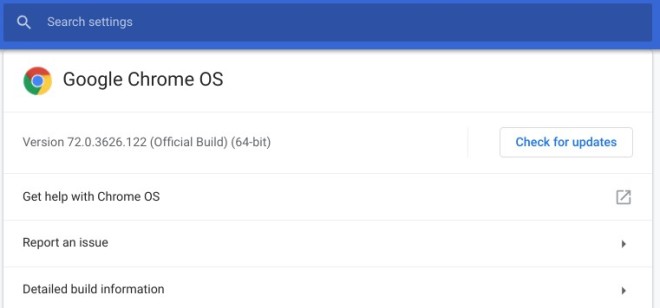
“About Chrome OS” the long way . . .
The standard way to determine what Chrome OS version you are on, and to check for updates is to do the following.
- Click the System Tray, look for the clock in the lower right corner.
- Click the Settings button, look for the cog wheel at the top
- Click the Settings menu in the upper left corner of the settings window
- Scroll to the bottom of the menu and select “About Chrome OS”
Well, that is a lot of steps, so here is a much shorter route to the same screen.
A short cut to “About Chrome OS” . . .
- Click on the three dot menu button at the right side of the address bar in the Chrome browser
- Point to Help, then click on “About Chrome OS”
I know it looks like just a couple less clicks, but try it and I guarantee you’ll say, wow, that’s much simpler.
And while you’re at this screen, note that the entire Chrome OS Help system can be accessed from this page. If you’re new to Chrome OS, be sure to check out this great way to come up to speed fast.
Hope this helps, and thanks for reading, J
Did you find this post useful? If so, let me know by leaving a comment, or join me on Twitter